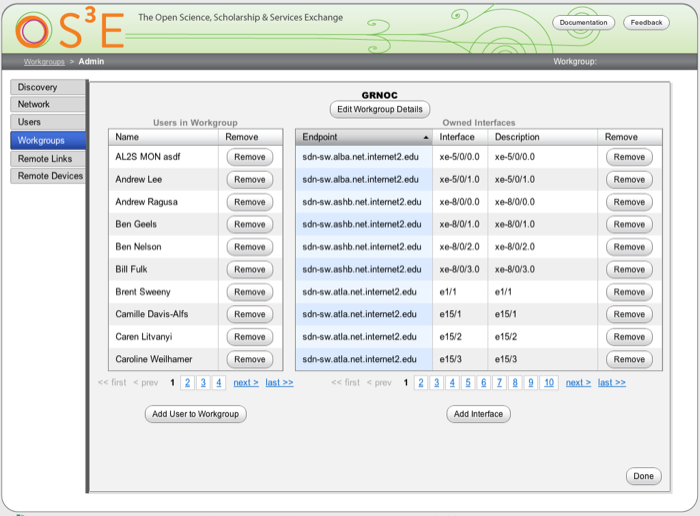User and Workgroup Management
OESS | Administration | User and Workgroup Management
Users
New Users
Creating a new user in OESS requires access to the Admin section. A user can login via multiple usernames (allowing for a shared account for example) however the username must match the REMOTE_USER environment variable passed through from apache. If the username contains a domain name for example then the user in OESS needs to also contain that user name.
Underneath each of the tables is an add button. The add users button will provide a list of all users currently configured in OESS. Find the user to add to the workgroup (if the user does not exist see the add a user to OESS section). Clicking the user in the table adds the user to the Users list.
Usernames are , seperated. The email address is where circuit
notifications are sent for all circuit events (create, remove, edit,
failover, down, restoration)
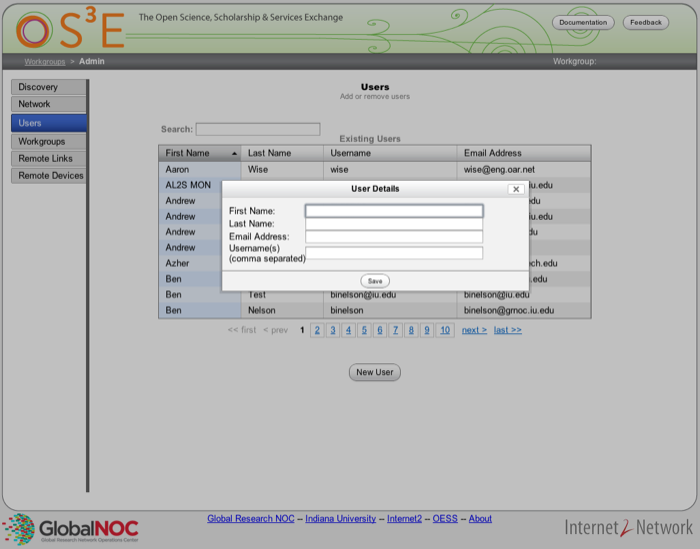
Removing Users
To remove a user from a workgroup click the remove button next to their name in the user table.
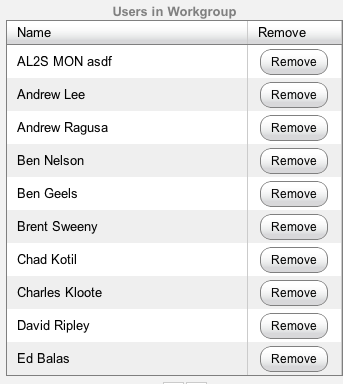
Workgroups
New Workgroups
To create a new workgroup in OESS a user must have access to the admin section. In the admin section there is a workgroup tab. When looking at the tab there is a list of existing workgroups, and a new workgroup button. Click the new workgroup button to create a new workgroup.
Creating a new workgroup requires a workgroup name, the external ID allows for integration with other applications that may be assisting with managing the OESS instance (for instance a billing application).
There are 3 workgroup types to choose from
Normal - a normal workgroup, that will only have permissions to access the ports specified
Admin - Can see and edit any circuit on the network
Demo - Can not provision on the network at all

Managing Workgroups
To modify a workgroups permissions go to the admin section of the OESS UI. Click on the Workgroup tabs on the left. There will be a table in the center with the names of all of the workgroups. Find the workgroup you wish to modify, and then click it.
At the top of the new window that has opened, is the Edit Workgroup Details button. Clicking this button displays a dialog that allows you to edit the Name, External ID, Node MAC Address Limit, Circuit Limit, and Circuit Endpoint Limit of a workgroup.
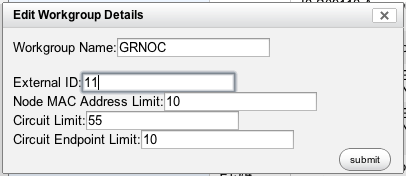
Below the Edit Workgroup Details button are two seperate lists. The left list contains all of the users currently part of the workgroup. The right list contains the list of all the edge interfaces the workgroup is currently ownes or manages.