Workgroups
OESS | User Documentation | Workgroups
Introduction
Each user belongs to one or more workgroups. A workgroup allows a group of users to jointly manage Device Interfaces and network Connections (sometimes called VLANs, Circuits, or Connections). Depending on the user type, workgroup membership may grant different access privilages.
Read only users may view all connections which were created by the user’s workgroup, and all connections which terminate on interfaces owned by the user’s workgroup. These users also have the ability to browse network entities and view the current workgroup’s useers. Read only admin users have the additional capability of viewing all users and admin specific information. A read only users have no ability to modify or influence network or oess behavior.
A normal user may create, modify, remove or reorder any ACL on interfaces owned by its workgroups’. Normal users may modify connections in two cases:
- The connection is owned by the user’s workgroup
- The connection terminates on an interface owned by the user’s workgroup
In the second case, the user may only remove the connection.
Normal users of the admin workgroup have access to the entire system and may modify any network connection, acl, entity, workgroup, user or network device.
Interface ACLs
The ACL section displays a list of all of the interfaces owned by the user’s selected workgroup. This section allows you to view the current ACL rules applied to a given interface. These rules can be added, edited, removed, and reordered.
To view the ACL rules currently applied to a given interface, click on the row for that interface in the Interfaces owned by this Workgroup table. An Interface ACL table containing the rules will be displayed. Each rule allows or denies a workgroup (or all workgroups) the right to use a range of VLAN tags as circuit endpoints. The rules are executed top to bottom, using first-match-wins semantics.
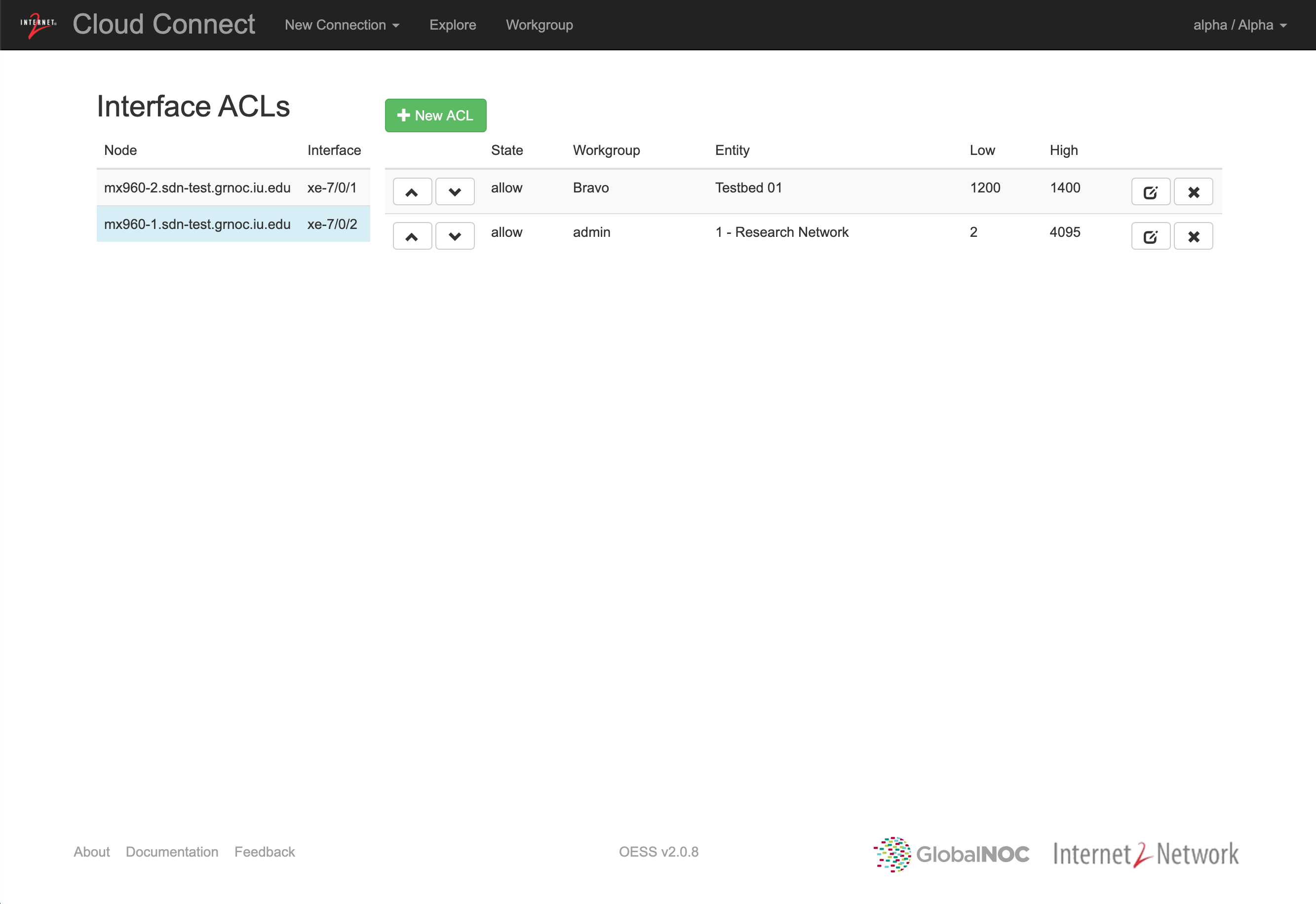
Adding an ACL Rule
To add an ACL rule, click the Add ACL button. A dialog box will be displayed containing the following fields:
- Workgroup: The workgroup that the rule should be applied to; as a special case, a rule can also apply to All workgroups.
- Entity: The searchable name which identifies this set of network resources.
- Permission: Whether this rule should allow or deny the workgroup access to the specified range of VLAN tags
- VLAN Range: The range of VLAN tags that this rule should apply to (the second field can be left blank to apply the rule to a single tag)
- Notes: Any notes that the user may wish to be add about the rule
Once the fields have been filled out, click the Create ACL button.
Editing an ACL Rule
To edit an ACL rule, click the edit icon button on the desired ACL. A dialog box identical to the Add Interface ACL dialog will appear with the current values filled out. Modify the fields and click the Save changes button to apply the changes (or Close to discard the changes).
Removing an ACL Rule
To remove an ACL rule, click the delete icon button on the desired ACL. A confirmation dialog box will appear. Click OK to remove the rule.
Reordering ACL Rules
To reorder the existing ACL rules, click up or down icon buttons on the desired ACL.